How to get SI to work!
Since a lot of people STILL can't get SI to work (even though it is a self installer) I am going to make a step by step thing.
The step one picture is labeled "Step 1". Meaning when you just put your cursor over the picture it will say the name.
Step 1: DOWNLOAD THE CLIENT!
Click this link http://xfer1.the-construct.net/tribes2/etc/StructuralInfinity.exe
Step 2: WHAT TO INSTALL!?!?!?!
Double click the file to run it.
Its easy. Everything. Mini con mod Client will give you keybinds to sit do dances
and things. Lots of neat keybinds are in it. Keep the "Flatland" box checked. Its a clientside maps. And "Start menu shortcuts" should also be checked. Once they are checked click "next"
Step 3: WHERE TO INSTALL!?!?!?
The installer should find where your game data folder is at. If it doesn't change the pathway. Click "Install" to install it. Once the install has completed, you can click "close".
Step 4: HOW DO I RUN IT!?!?!?
Thats easy. Since you checked the "Start menu shortcuts" was checked, the installer put in the correct shortcuts! The shortcuts were installed in your start menu. I have provided a screen shot of where to find your shortcuts.
Good Job! You can now play with infinite pieces! If it installed correctly you will see a green message when you join the TX server.
But wait Shane, my shortcut doesn't work!!!!!!!!!
This is the troubleshooting section. Pictures will be labeled "Topic1_step1" and "Topic1_step2"so on.
Topic 1: My shortcut doesn't work!!!!!
Relax, take a chill pill. This is easy to fix. We are going to create a desktop shortcut.
Step 1: Go to your game data folder.
Just find where your Tribes is installed at. Once inside your "\Dynamix\Tribes2\Gamedata\" folder, look for an icon named "Tribes2_Client"
I have provided a screen shot to let you see what it looks like
Step 2: Create a new shortcut!
This is easy. Right click the "Tribes2_client" icon and select "Create shortcut".
Once that is done it should make an icon that says "Shortcut to Tribes2_client"
Click that icon and drag it to the desktop.
Step 3: What about the shortcut pathway Shane!?!
Right click the icon you just made and right click "Properties" on the menu that comes appears. That will bring up a new menu. Click the "shortcut" tab on the top of the menu. Where it says "Target" copy and paste this at the end.
-online -mod Construction -nonpure
The line in the "Target" box should now look something like this "C:\Dynamix\Tribes2\GameData\Tribes2_client.exe -online -mod Construction -nonpure". The pathway will differ based on where you installed tribes2.
Topic 2: SHANE IT STILL DOESN'T WORK!!!! But I still get the green message .
.
Step 1: Go to your Tribes2 directory.
Simply just go to your "\Dynamix\Tribes2\" directory.
Step 2: Search your folder for DSO's.
Once you are in the right directory, you are going to want to press "ctrl + e".
That brings up a search tool on the left. You are going to want to search "All files and folders". In the box under "All or part of the file name:" you are going to want to type "*.dso". DO NOT INCLUDE QUOTES!!! Press the "search" button.
Step 3: Delete those dirty DSO's.
Once the search has completed many many files will show up. You are going to want to select them all. This is done by pressing the "ctrl + a" key combo. Once they are all selected PRESS YOUR DELETE KEY. This will send all the files to garbage can. Empty it and you are done. SI should work properly now.
But wait Shane, it is STILL not working!!!!!
In that case you have done something wrong and need to read this again and look at the pictures. Or the world has ended.
Any questions can be submitted in this thread, or directed at me in game. I prefer here, so others can see the question though.
The step one picture is labeled "Step 1". Meaning when you just put your cursor over the picture it will say the name.
Step 1: DOWNLOAD THE CLIENT!
Click this link http://xfer1.the-construct.net/tribes2/etc/StructuralInfinity.exe
Step 2: WHAT TO INSTALL!?!?!?!
Double click the file to run it.
Its easy. Everything. Mini con mod Client will give you keybinds to sit do dances
and things. Lots of neat keybinds are in it. Keep the "Flatland" box checked. Its a clientside maps. And "Start menu shortcuts" should also be checked. Once they are checked click "next"
Step 3: WHERE TO INSTALL!?!?!?
The installer should find where your game data folder is at. If it doesn't change the pathway. Click "Install" to install it. Once the install has completed, you can click "close".
Step 4: HOW DO I RUN IT!?!?!?
Thats easy. Since you checked the "Start menu shortcuts" was checked, the installer put in the correct shortcuts! The shortcuts were installed in your start menu. I have provided a screen shot of where to find your shortcuts.
Good Job! You can now play with infinite pieces! If it installed correctly you will see a green message when you join the TX server.
But wait Shane, my shortcut doesn't work!!!!!!!!!
This is the troubleshooting section. Pictures will be labeled "Topic1_step1" and "Topic1_step2"so on.
Topic 1: My shortcut doesn't work!!!!!
Relax, take a chill pill. This is easy to fix. We are going to create a desktop shortcut.
Step 1: Go to your game data folder.
Just find where your Tribes is installed at. Once inside your "\Dynamix\Tribes2\Gamedata\" folder, look for an icon named "Tribes2_Client"
I have provided a screen shot to let you see what it looks like
Step 2: Create a new shortcut!
This is easy. Right click the "Tribes2_client" icon and select "Create shortcut".
Once that is done it should make an icon that says "Shortcut to Tribes2_client"
Click that icon and drag it to the desktop.
Step 3: What about the shortcut pathway Shane!?!
Right click the icon you just made and right click "Properties" on the menu that comes appears. That will bring up a new menu. Click the "shortcut" tab on the top of the menu. Where it says "Target" copy and paste this at the end.
-online -mod Construction -nonpure
The line in the "Target" box should now look something like this "C:\Dynamix\Tribes2\GameData\Tribes2_client.exe -online -mod Construction -nonpure". The pathway will differ based on where you installed tribes2.
Topic 2: SHANE IT STILL DOESN'T WORK!!!! But I still get the green message
Step 1: Go to your Tribes2 directory.
Simply just go to your "\Dynamix\Tribes2\" directory.
Step 2: Search your folder for DSO's.
Once you are in the right directory, you are going to want to press "ctrl + e".
That brings up a search tool on the left. You are going to want to search "All files and folders". In the box under "All or part of the file name:" you are going to want to type "*.dso". DO NOT INCLUDE QUOTES!!! Press the "search" button.
Step 3: Delete those dirty DSO's.
Once the search has completed many many files will show up. You are going to want to select them all. This is done by pressing the "ctrl + a" key combo. Once they are all selected PRESS YOUR DELETE KEY. This will send all the files to garbage can. Empty it and you are done. SI should work properly now.
But wait Shane, it is STILL not working!!!!!
In that case you have done something wrong and need to read this again and look at the pictures. Or the world has ended.
Any questions can be submitted in this thread, or directed at me in game. I prefer here, so others can see the question though.
step 1.JPG
118.8K
Step 2.JPG
24.1K
step 3.JPG
25.1K
step 4.JPG
115.4K
topic1_step1.JPG
183.9K
topic1_step3.JPG
33.9K
topic2_step1.JPG
86.4K
topic2_step2.JPG
87.7K
topic2_step3.JPG
298.1K
topic2_step3.JPG
298.1K

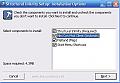

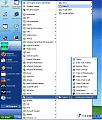
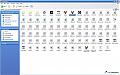

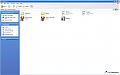
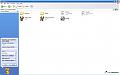
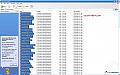
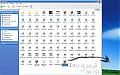
Comments
and the american noobs that can't understand english; or ask us to repeat ourselves in 7 different ways.
*claps and whistles*
Now if i try to click on that and launch My server from that, instead of the normal construction online exe located in the construction folder, I get a UE after it goes through all the loading and finishes "lighting mission" right before it gets in game.
so my question is how do i launch my server with Online Si exe so that i get no UE =P
Or do i have to start it differently?!
I'll reiterate the common executable related mistakes:
-Running any form of server with the Tribes2_client.exe, be it dedicated or listen. I'm pretty sure you'll get a UE if you try.
-Running a listen server with the Tribes2_server.exe and SI not working for the host. It will work just beautifully for users running the client, but the host won't see past the soft-limit.
-Running an SI server with the original Tribes2.exe and finding yourself unable to spawn. The soft deployable limit can't be created and you run out of ghosts, completely.
The only supported method of running SI is as follows:
-Dedicated server using the modified Tribes2_server.exe file.
-Clients using Tribes2_client.exe (all SI versions), Tribes2_NCP01.exe (all SI client versions prior to 0.2), Tribes2_client_ruby.exe (from Insane Turkey, all versions).
Since the server side of the script is pretty mature, I think it is time to start incorporating some more server admin friendliness to catch non-functional operating configurations.